Withdraw Money From Tng: eWallet Touch n Go Transfer To Bank
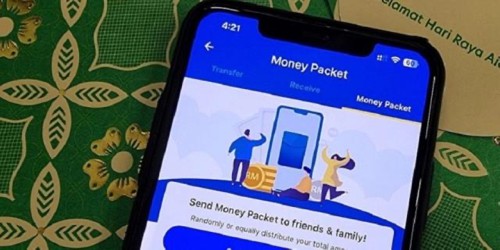
Touch ‘n Go eWallet, Boost, and Setel have become integral parts of Malaysians’ lives, enabling seamless electronic payments through online apps. It guarantees hassle-free experiences for users.
Nevertheless, these three applications have their own differences. The difference is in terms of its usage;
The Touch N Go eWallet focuses more on toll payments and parking, while the Boost focuses on daily bill payments such as water and electricity bills, whereas the use of this Setel app is more focused on fuel payments at gas stations.
However, each of these eWallets offers the same service and is not just focused on one-to-one use. It’s widely used to promote digital transactions.
How To Withdraw Money From TNG
- READ MORE >> tng login
- READ MORE >> register sara aid
Withdrawal of money through the TNG application can be done through TNG GO+.
Here are the ways to make a withdrawal of money through the application;
- Open the user’s TNG login eWallet application.
- Click on the “GO+” icon.
- Then, click on the “Cash Out” button.
- Choose the cash out channel, either to through the “bank account” or “eWallet balance”.
- Enter the amount to be issued by the user and click on the “Submit” button.
- Next, click on the “Continue” button.
- Enter the user’s touchngo login eWallet account pin number.
- Finally, the withdrawal of money will be processed, and the user need to click on the “Done” button.
How To Make Tng Ewallet Transfer To Bank
Withdrawal of money through the TNG eWallet application is possible, but it is only subject to the new Go+ feature and DuitNow Transfer withdrawals.
TNG’s basic eWallet account withdrawals do not allow the user to make any tng merchant withdrawal.
How Do I Make Touch n Go Transfer to Bank Account
Withdrawals to bank accounts can also be made through the TNG application via TNG GO+.
Here are the ways to make a withdrawal of money from the bank account through the application;
- Open the user’s TNG e-wallet application.
- Click on the “GO+” icon.
- Then, click on the “Cash Out” button.
- Choose how to cash out by clicking on the “Bank Account” section.
- Choose the type of user’s bank account.
- Enter the amount to be withdrawn by the user and click on the “Submit” button.
- Next, click on the “Continue” button.
- Enter the PIN number of the user’s eWallet.
- Finally, the withdrawal of money will be processed, and the user will have to click on the “Done” button.
Can I Transfer TNG To Other Ewallet Account
Users can transfer their money from the TNG app to another e-wallet app.
These transfers can be done by clicking on the “Transfer” icon, and users can make transfers to any desired e-wallet such as Grab, Boost, ShopeePay, and more.
How To Withdraw Money From TNG Visa Card
Visa Card Touch n’ Go also works just like any other Visa card. This visa card was issued by Touch N Go to make it easier for users to make transactions using a visa card.
Not only that, these TNG Visa cards allow users to make a withdrawal of the money that is on them. This withdrawal can be done through any ATM that accepts a Visa card.